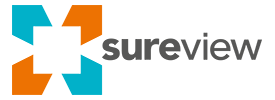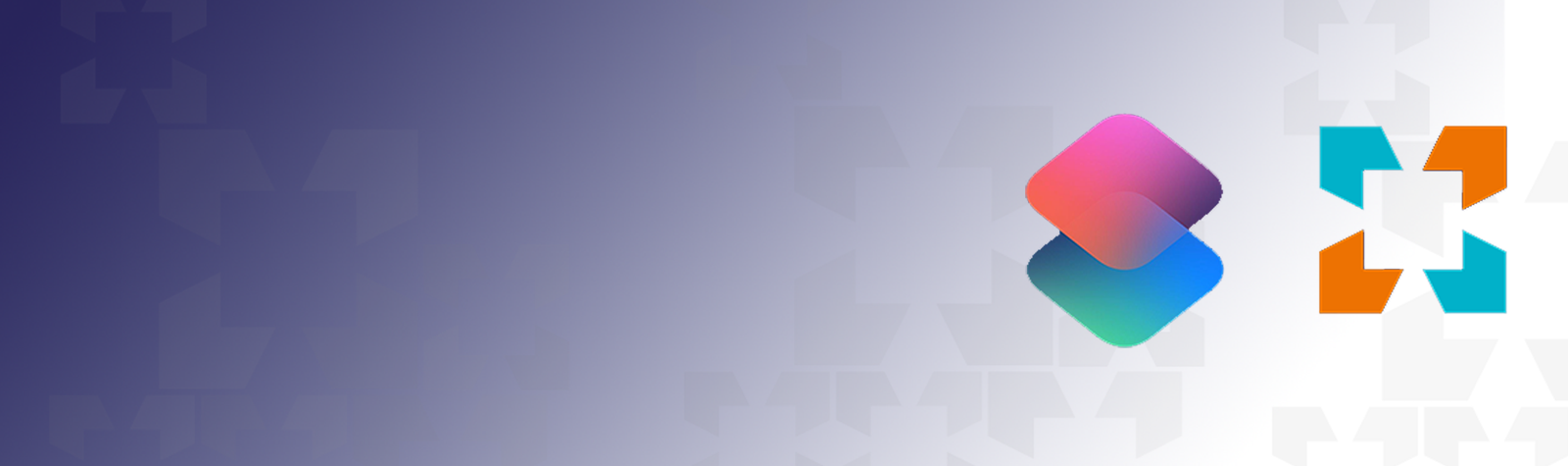SureView Operations is an open platform, this means you can connect it to 3rd party systems to our API to automate functionality or build out your own custom interface tools. One system that you can use to take advantage of this is iOS Shortcuts.
An iOS shortcut provides a quick way to get things done with your iPhone, iPad or Apple Watch, with just a tap, by asking Siri or even automatically on a schedule o location trigger. By connecting shortcuts to SureView Ops you can provide quick access for your team
Here’s just a few examples of what you could use shortcuts to do…
- Tap on your iPhone or Apple Watch to save a custom Activity Log message
- Post a Sign in or out Activity Log automatically when entering or leaving a Geo-Fence or tapping an NFC Tag
- Trigger an alarm with your voice or a single tap on your apple watch
- Instantly Mask (Disarm) or Unmask (Arm) an alarm point or Area
- Receive a morning update on the overnight alarm stats
Over the next few weeks we’ll be posting ready made shortcuts that you can add to your iPhone and use without any special skills or configuration but we’d also love to hear your ideas on what kinds of shortcuts you might like to see.
To get us started here is a shortcut that let’s you log an Activity Log message with a touch of a button….
Getting Started
If you haven’t used iOS shortcuts before there’s a few steps you’ll need to do first.
- Open “Shortcuts” on your iPhone
- Click “Gallery”
- Pick any official apple shortcut that you like and “Add” it to your shortcut list
- Go to your iPhone “Settings” and click (or search) to find the “Shortcut” settings
- Enable “Allow Untrusted Shortcuts” (this allows you to use third party shortcuts like SureView ones)
Once that’s done, just click this link – Activity Log Shortcut– using your iPhone to add it to your shortcut list.